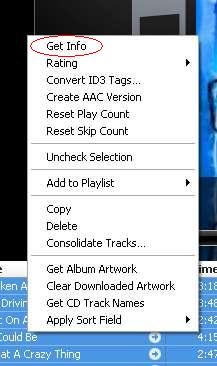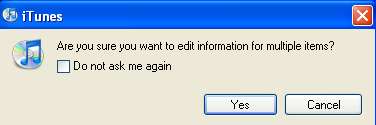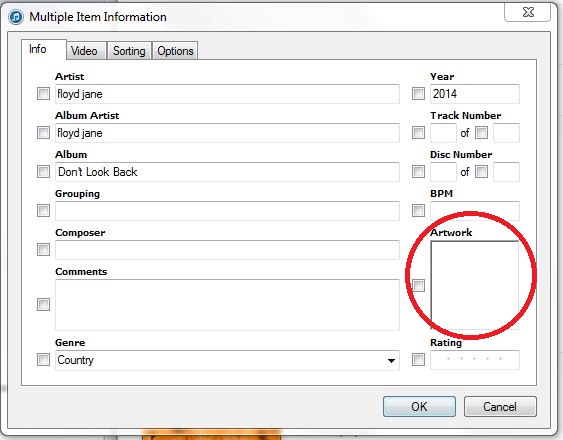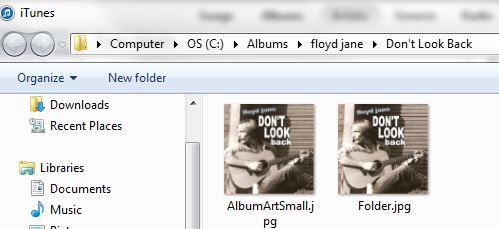|
Instructions for downloading "DON'T LOOK BACK"
(where to put it... how to get it on your iPod,.. etc)
1. Click the CD cover and a dialog will come up so you can Save
the zip file on your computer. Choose "Save As" and then pick a location on
your computer to save it - anywhere (that you will remember).
2. When the download completes, find the zip file (Don't Look Back.zip)
on your computer. Right-click it and choose
"Extract All". Extract it to some place that makes sense to
you - like, maybe "My Music".
3. Media Player should find it automatically. If it doesn't, you may have to tell it to add
the folder from the File menu. If you don't see a File menu, right-click the
top of the window, it should then appear. Choose File and then Add To Library..
click Add and then go find the "Don't Look Back" folder.
4. iTunes - you may have to import the folder. Go to File > Add Folder To Library
and find the "Don't Look Back" folder (Then say OK) "Okay!!"
To get the CD cover to show up in iTunes
1. Right-Click the "blank" cover.
|

music the way we like it.